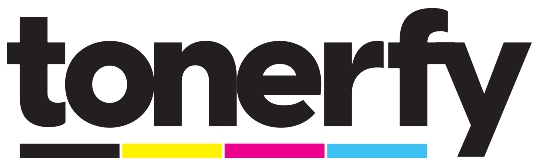The convenience of mobile technology is constantly expanding its horizons, making our daily tasks more manageable and efficient. One question that often arises is, "Can I print from my phone?" The answer is yes, and doing so is simpler than you might think. This guide will walk you through the steps to print from your phone, troubleshoot common issues, and ensure you use quality printer ink and toner cartridges for the best results.
How to Print from My Phone?
Printing from your phone is a straightforward process, thanks to mobile and printer technology advancements. Here's how you can get started:
Step 1: Ensure Your Printer and Phone Are Connected to the Same Network
Most modern printers, including Inkjet and LaserJet models, support Wi-Fi connectivity. Ensure your smartphone and printer are connected to the same Wi-Fi network.
Step 2: Download a Printing App
For iOS devices, AirPrint is a built-in feature that allows you to print directly from your iPhone or iPad without installing additional software.
Android users can use Google Cloud Print or manufacturers' own apps, such as HP Smart, Brother iPrint&Scan, Epson iPrint, and Canon PRINT. These apps are designed to make printing with a phone effortless.
Step 3: Select the Document or Photo You Want to Print
Open the document or photo that you wish to print on your phone. This can be anything from PDFs, emails, and pictures to web pages.
Step 4: Access the Print Option
For iOS, tap the share icon and select 'Print! This method may vary on Android depending on the app, but generally, you can tap the three dots or menu icon to find the 'Print' option.
Step 5: Choose Your Printer and Print Settings
Select your printer from the list of available devices. Adjust settings such as color vs. grayscale, number of copies, and paper size. For the best results, ensure you're using high-quality ink cartridges from trusted brands like HP, Brother, Epson, and Canon, which you can find at competitive prices on tonerfy's website.
Step 6: Print
Once you've configured your settings, tap 'Print' to send the document or photo to your printer.
Troubleshooting
If you encounter any issues while trying to print from your phone, consider these troubleshooting tips:
- Check Your Network Connection: Ensure your phone and printer are connected to the same Wi-Fi network.
- Update Your Apps and Devices: Make sure your printing app and printer firmware are current.
- Verify Printer Compatibility: Not all printers support mobile printing. Check if your printer model is compatible with mobile printing apps.
- Examine Ink Levels: Low ink or toner levels can produce poor print quality. Always use name-brand products, like those found at tonerfy, to guarantee the best printing results.
Remember, using a quality print cartridge for both Inkjet and LaserJet printers is crucial for maintaining your printer's health and ensuring high-quality prints. Thanks to its efficient buying and selling model, tonerfy specializes in providing name-brand printer ink and toner at unbeatable prices.